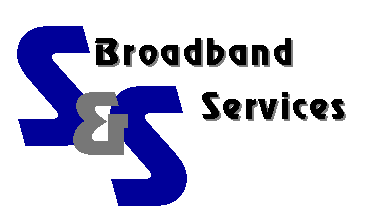Quick and Easy Solutions to the Most Common Satellite TV Issues
How do I troubleshoot a SNOWY TV screen or NO SIGNAL?
If your TV screen is “snowy”, you see NO SIGNAL or you’re seeing wavy lines or overlapping images, try Solution 1 below:
Solution 1: Check that your TV is set on the right input
- STEP 1 - Make sure your TV and your receiver are both on.
- STEP 2 - On your remote control, press the TV Input button to cycle through TV inputs ( HDMI 1, HDMI 2, etc.) until you see a clear picture. Once you choose one of the HDMI inputs, you will need to pause for each HDMI you choose so your TV will have time to find that Input, If nothing happens when you press the button, program your remote to control your TV Input, then try again.
- STEP 3 - If you’re still having issues, check the cable used to connect your receiver to your TV.
Still not seeing a clear picture? Try Solution 2.
Solution 2: Reset Your Receiver
- STEP 1 - Unplug your receiver’s power cord from the electrical outlet, wait for 15 seconds, and plug it back in.
- STEP 2 - Make sure you see a blue light on the front panel of your receiver. Wait for your receiver to reboot.
Still not seeing a clear picture? Please call 866-455-1982 for assistance.
DIRECTV Remote Help & Troubleshooting
If you’re having issues with your DIRECTV remote, there are a few possible solutions.
The first is to check to see if your DIRECTV remote is set correctly. If you ‘re having trouble changing channels or adjusting the volume, make sure that your remote is actually set to control your DIRECTV receiver by checking the Mode Switch at the top of the remote. If the DIRECTV symbol is not selected, slide the Mode Switch to the DIRECTV icon and try again.
If that doesn’t work, check if your DIRECTV remote is low on batteries using the built-in battery tester. If the green light blinks slowly, blinks red or does not show up at all, replace the batteries.
If this does not fix your DIRECTV remote control issues - and your remote works with your DIRECTV equipment, but not your TV or other devices - your remote might need to be programmed. Follow these instructions to program your DIRECTV remote: If you just got your receiver and remote in the mail, you may need to just hit the "volume UP button", you should see something pop up on your TV screen that says "TV Keys aren't programmed", highlight the "Program Remote" and go down to STEP 6.
or you may need to start here......
- Press MENU on your DIRECTV remote.
- Select Settings & Help.
- Select Settings.
- Select Remote Control.
- Select Program Remote.
- make sure there are no objects between the remote and the DIRECTV receiver, select OK CONTINUE.
- Type in the first three letters of your TV (Samsung, GE, Toshiba etc...), highlight your brand of TV when it comes up on the right side of your TV screen, then click on your TV brand by using the Orange SELECT key from the DIRECTV remote, it will then ask what model your TV is....select "I don't know"
- The screen will let you know you are being set up for your TV type....Select OK.
- The screen will tell you to keep your remote pointed at the TV, so keep pointing your remote at your DIRECTV/TV box.
- Then it will ask what you want to set up.....
- You must have your remote facing your DIRECTV receiver with nothing in the way and select "Setup TV"
- While holding your remote, still facing the DIRECTV receiver, it will search for your TV, it will let you know if it was successful, you need to PRESS THE VOLUME UP+, if the volume goes up, then you can select......IT WORKED.
- Hit the exit key and use your remote
DIRECTV Error 721
DIRECTV Error 721 – How to Resolve DIRECTV Error Code 721
DIRECTV Error 775
DIRECTV Error 775 – Find Solutions for DIRECTV Code 775
DIRECTV Error 771
DIRECTV Error Code 771
771 is an error code that indicates your receiver is having trouble communicating with your satellite dish. As a result, your TV signal may be interrupted.
In rare instances, the signal between your dish and the satellite might be temporarily lost due to a severe storm. If you are currently experiencing heavy rain, hail, or snow, please wait for it to pass before proceeding with the steps below. In the meantime, you can still enjoy your favorite entertainment—live or On Demand—on your laptop, tablet, or cell phone